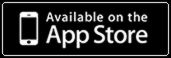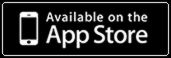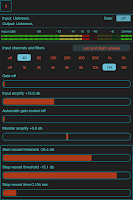New version FieldScaper 1.4 will have new advanced looper mode for convenient use this application in real-time sound mangling.
FieldScaper - an advanced field recorder combined with a sound warp engine and a collection of ready to use dynamic presets for iPad and iPhone. Discover new ways to create and construct unusual and exciting sounds from any environmental audio recordings or samples recorded from other apps through Inter-App audio or Audiobus.
The "
Looper" mode changes the user interface to more convenient use of application in real-time and processing external sources. Use the button "
Looper" on the main screen to switch on this mode. For return to the main screen use the button "
Scaper".
In this mode you can fast switch the presets and samples for each of oscillators. For oscillator there are five assignable buttons for presets and samples. First oscillator can be fast selected for processing of any external sound sources (include IAA and AB) in one of four modes.
Please note: In the "
Looper" mode application does not create any files when processing external sources.
The four buttons are selecting the processing mode for external source.
"
Effect" - In this mode the input signal will record to the loop and oscillator is playing back this loop at the same time. The speed and direction of playback can differ from recording depending on current preset.
"
Overdub" - In this mode the record to the loop will be enabled when the input signal exceed specified threshold. When input signal falls below another threshold the record will be off but already recorded signal will continue playing back. The recording can be started and stopped at any time in the loop.
Tip: To shorten the time of stopping record when input signal falls below threshold you can set a lower value of "
Stop recording time" on the "
Audio input control" panel.
"
Loop A" - This mode intended for auto start the record at the beginning of the loop when input signal exceed specified threshold. Next the oscillator will playing back this loop.
"
Loop M" - Mode for manual start recording to the loop. The led on the "
Start" button will flashing when waiting for record start. Tap the "
Start" button to switch on the mode of waiting input signal. When input signal appears the record will start and stop at the end of loop.
When you select the "
Loop M" mode you can use input monitor when the "
Looper" waiting for start (The led marker on the button "
Start" is flashing). Set the "
Input monitor - on" mode to get source signal on the output at waiting for start. After start the input monitor will mute.
"
Input" - This button opens the "
Audio input control" panel. In this panel you can set the thresholds of input signal for start and stop recording.
Above the control buttons is placed the area in which the loop record is displayed. Two moving markers point the record and playback position in the loop. Bright bars indicate when the minimum of signal is present (above -35 db). Red bars mark the optimal level of signal for processing in the scaper (above -10 db).
The five buttons below the control buttons can be assigned for selecting presets and samples.
"
Assign preset" - Assign preset for one of five buttons above.
"
Assign file" - Assign file for one of five buttons above.
You can assign MIDI controls for the preset and file select buttons and for looper "
Start" button. All of these controls are at the end of list which accessible on the panel "
Settings" - "
Assign".