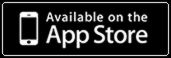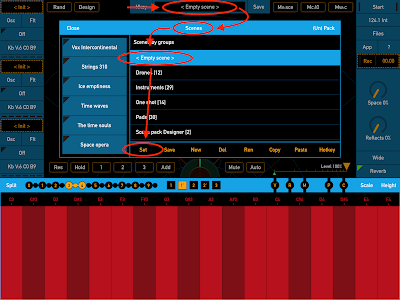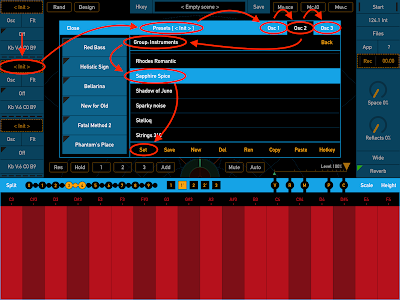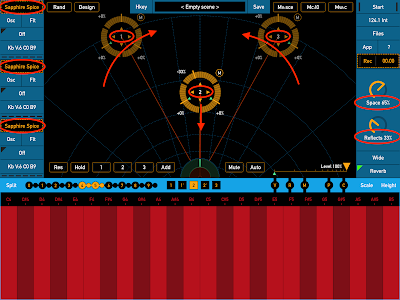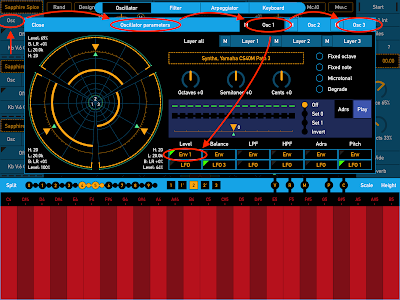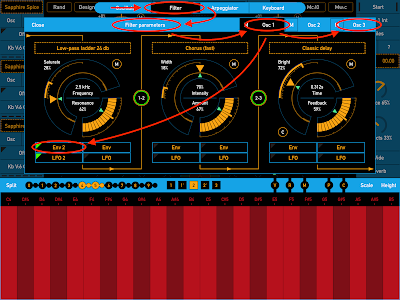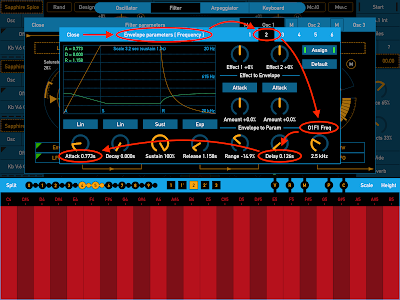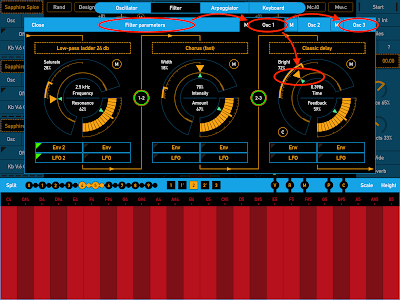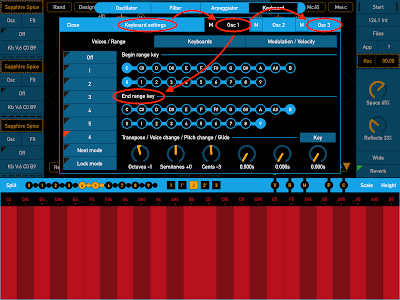SynthScaper - Soundscapes synthesizer specially designed for creating and experiments with ambient soundscapes in wide range from noises to melodic instruments and everything in between.
In this example we will make the new scene with sound space which contains one oscillator in foreground and two oscillators in the background. For this scene we will use just one oscillator preset from built-in library.
1. Set "Empty scene"
The best way to start creating a new scene is to use the initial settings of all parameters to make the oscillator work in simple mode, and no any settings affect it. The special scene "Empty scene" sets the initial values of all parameters. In this scene oscillators "1" and "3" are muted, and for oscillator "2" is used only first layer with sine waveform. Filters, Envelopes and LFOs are not assigned (except for the base Envelope generator for the parameter "Level").
From the list of scenes select "Empty scene" to set all parameters to initial values.
You can click on any image to enlarge it
2. Set preset for oscillators
At first set the same preset for all three oscillators. For this example was used preset "Instruments - Sapphire Spice". For next experiments with sounds you can choice other preset for two background oscillators "1" and "3" and leave the same preset for foreground oscillator "2".
3. Adjust spatial mixer
In the spatial mixer area place the foreground oscillator "2" in the center and closer to the listener (closer to the bottom of area). Two background oscillators "1" and "3" place further from the listener and slightly move them to the center. You can experiment with placing these oscillators closer to the center or closer to the left and right side. Thus you can change wide of sound space.
At the right panel set parameter "Space" of spatial mixer in about to "65%" and parameter "Reflects" to "33%". Try to change these parameters after you completely make the scene from this example. These parameters set the depth of sound space and amount of reflections in this space.
Please note that all three oscillators have the same preset.
Don't forget unmute oscillators "1" and "3" that are muted in the "Empty scene".
4. Alter background oscillators
In these next steps you should alter the background oscillators "1" and "3" so them have a slightly differ sounding from foreground oscillator.
When you use the same preset for all oscillators the easy trick is to delay the start of voices for background oscillators and make it more smoothly.
This is done with the envelope generator which was assigned to the parameter "Level" for all layers. You need change Envelope for two background oscillators.
5. Change envelope for oscillators level
In the panel "Envelope parameters" for parameter "Level" make sure that you will change parameters of the envelope generator "1" which was assigned for the parameter "Level" by default. Also make sure that you change it for all layers of the oscillator "1" (label above parameter knob "O1La Level") and then oscillator "3" (label will be "O3La Level").
Set the parameter "Delay" to about "0.126s". This will cause that when you press a key any voice of oscillator "1" will starts not at once but with specified delay.
Next slightly increase parameter "Attack" up to "0.736s". This makes start of the voices more smoothly.
Set the same values of "Delay" and "Attack" for both oscillators "1" and "3". After this the voices of background oscillators will starting a bit later and more smoothly than voices of foreground oscillator "2".
6. Alter filters
Also if in the preset are defined another envelopes for filters it's best change them too. This will allow the base of sound to remain the same for all oscillators. For this example you need change the envelope for filter slot "1" for oscillators "1" and "3".
7. Change envelope for filters
In the panel "Envelope parameters" for parameter "Frequency" make sure that you will change parameters of the envelope generator "2" which was assigned for the parameter "Frequency" of the oscillator "1" and filter slot "1" (label above parameter knob "O1F1 Freq") and then oscillator "3" (label will be "O3F1 Freq").
Set the parameter "Delay" to about "0.126s". It should be the same value that in the envelope generator "1" which has assigned for the parameter "Level".
Next slightly increase parameter "Attack" up to "0.773s". This value may differ from the value in envelope generator "1".
Set the same values of "Delay" and "Attack" for both oscillators "1" and "3". After this the frequency of filter for background oscillators will start changing a bit later and more smoothly than for foreground oscillator "2".
8. Change filters parameters
It's also a good idea to make the sound of background oscillators more blurry. If them uses delay effect try to slightly increase time of delay for these oscillators.
Also you can try slightly change parameters of other effects such as "Chorus" or "Flanger". For background oscillators try to increase parameters "Intensity" or "Width". First, set the same values for both of these oscillators.
The basic idea in that the background oscillators have identical parameters.
9. Shift tone of background oscillators
The main change for background oscillators is to set them to one octave lower than foreground oscillator. Set the parameter "Octave" to "-1" for oscillators "1" and "3". After that, any pressed key will sent to these oscillators with an offset one octave lower.
And for more saturated sound a slightly tweak the offset in cents for oscillator "1" to "-3" and for oscillator "3" to "+4". When constructing the scene will be completed try to change these values to set a greater or lesser dissonance for background oscillators and listen to the result.
10. Split the keyboard
For more advanced use SynthScaper with MIDI keyboard you can split keyboard range on two. Some lower part for background oscillators and the rest for foreground.
For that for background oscillators "1" and "3" leave the "Begin range key" in "C0" and set the "End range key" for example in "B3". For foreground oscillator "2" set the "Begin range key" in "C4" and leave the "End range key" in "B9". So you can play notes for background sound on the lower part of keyboard and play foreground chords on the upper part.
You can use any divide key as it will be convenient for you.
The SynthScaper is just created for various experiments with sound. Feel free to try new ways of configure this app and you will be able to get a more interesting result than with any other synths.
See also:
[ SynthScaper - Natural chorus and Spatial effects (guide with pictures) ]
[ SynthScaper - How to assign "LFO" to parameters (guide with pictures) ]
[ SynthScaper - How to use "Effect" parameters (guide with pictures) ]
[ SynthScaper - Two-Voiced Drone (guide with pictures) ]
[ SynthScaper - Start with your own samples (guide with pictures) ]
[ SynthScaper - The Designer tool (short description) ]
[ SynthScaper - Arpeggiator / Sequencer overview (video demo) ]
[ SynthScaper - Automate pitch shifting (video demo) ]
[ SynthScaper - One shot sample demo (video demo) ]
[ SynthScaper modules connection diagram (big picture) ]
[ Complete description of SynthScaper 1.7 in one PDF file ]