SynthScaper - Soundscapes synthesizer specially designed for creating and experiments with ambient soundscapes in wide range from noises to melodic instruments and everything in between.
Please note there are some limitations on format of audio files which can be used as samples for oscillators in SynthScaper. See more details at the end of this guide.
Many apps support copying samples through General Pasteboard. You can copy sample to the pasteboard in certain app and then paste this sample in SynthScaper. In the AudioShare app it can be done easily.
You can click on any image to enlarge it
Also many apps that work with audio files support operation "Open file in other app". This operation will copy file to another app and next starts this app. In AudioShare it is also easy.
Almost all audio editors and DAWs support operation "Open file in other app". This example shows main steps in Cubasis app to done this operation.
In other apps there will be other steps but almost all apps which work with audio files support operations with General Pasteboard and "Open file in ...".
After the operation "Open in ..." is completed and SynthScaper started you can found your sample in "User files library". Tap the button "Files" on the main screen to open panel of the file manager.
If you copied audio file to General Pasteboard you can paste this file in SynthScaper by use button "Paste" in the panel "User files library". Pasted files will be stored in the group "Pasted".
In the panel of file manager you can access all your downloaded and recorded files which contain in SynthScaper.
You can exchange audio files with other devices or desktop Mac / PC through Dropbox service. SynthScaper supports upload and download files by using Dropbox service.
In the file manager panel tap the button "Dropbox" to access files in your Dropbox account. Before use Dropbox you need have an account in this service and best to have app Dropbox installed on your device.
Tap to file which you want download to SynthScaper in the list of Dropbox files. Then tap button "Download". Also you can select several files to download at one time. All downloaded files will be stored in the main list or current group.
You can upload and download files to this app through any Web browser on your desktop Mac / PC in your local (home) network. For this in the panel of file manager tap on the button "Web" at the title of panel. In the center of panel will show the IP address that you need completely specify in the Web browser to access files in SynthScaper app.
This service works only when "Web" mode active. When you close file manager panel or app switches to the background this service will stop. You can not access this service through the Internet or with public WiFi access point.
The best way to learn SynthScaper is start from empty scene with using your own samples or samples from built-in library. The scene contains settings of all parameters of oscillators, filters, arpeggiators, keyboards, etc. Besides scenes there are oscillators presets that contain settings of parameters only for one oscillator and its filters.
At first you need set the empty scene and next set the sample in one of oscillator. Best to start from oscillator "2" when you set empty scene and initial preset because this oscillator is ready to produce the sound (tap to keyboard to hear the default sine sample).
To select the scene tap on the panel with current scene name at the top of screen. The panel "Scenes" contains all available scenes organized by groups. At the top of list there is "Empty scene" with which you best to start. Tap to this scene to select it then tap the button "Set" to set this scene. Tap button "Close" to close panel.
On the next step make the simple sound of oscillator with your sample. Tap the button "Osc" at middle left on the main screen to open panel with parameters of second oscillator. Also you can select the current oscillator by buttons at the title of this panel.
Each oscillator consist of three layers. Each layer can have own sample but for begin select the first layer ("Layer 1"). The dashed area below shows the sample assigned for this layer. Tap to this area to open the sample library panel in which you can select sample for current layer of current oscillator.
In the panel "Samples library" you can select your own sample or sample form the built-in library and then set this sample for current layer. Also in this panel you can tune the base frequency (note and offset in cents) for the samples.
Tap the button "User" at the title to switch on list of user samples. Then select the sample and tap the button "Set sample" to set this sample for current layer. To close panel tap the button "Close" at the left of title.
If the sample was loaded completely its name will display in the dashed area. Marker "(!)" before the name indicates that sample not loaded (for example if the sample was deleted).
Tap on the keyboard to play this sample. On the next steps you can set the envelope for level of this layer and then add filters and effects.
SynthScaper can use a wide range of samples format: wav, aiff, mp3, mp4, m4a, aac, caf, au, snd. Sample rate of source file can be from 11025 to 96000 Hz. Bit depth can be: 8, 16, 24, 32 bits. Mono (one channel) or stereo sample in file.
SynthScaper completely supports stereo (two channel) samples. When you use stereo sample both channels will be used in oscillator. Please note: When you use two channel sample it requires in two times more operations in oscillator than for one channel sample.
Minimum time of sample is 0.010 sec. Maximum time of sample 30 sec. When on some reason sample cannot be loaded to the oscillator or its time out of range this sample will marked as "Unsupport" in the file manager.
Please note: When you use too long samples for several layers and oscillators this can requires a large amount of memory which can lead to a shortage of resources for another applications working together with this.
See also:
[ SynthScaper - Wide and deep sound with the single preset (guide with pictures) ]
[ SynthScaper - Natural chorus and Spatial effects (guide with pictures) ]
[ SynthScaper - How to assign "LFO" to parameters (guide with pictures) ]
[ SynthScaper - How to use "Effect" parameters (guide with pictures) ]
[ SynthScaper - Two-Voiced Drone (guide with pictures) ]
[ SynthScaper - Start with your own samples (guide with pictures) ]
[ SynthScaper - The Designer tool (short description) ]
[ SynthScaper - Arpeggiator / Sequencer overview (video demo) ]
[ SynthScaper - Automate pitch shifting (video demo) ]
[ SynthScaper - One shot sample demo (video demo) ]
[ SynthScaper modules connection diagram (big picture) ]
[ Complete description of SynthScaper 1.6 in one PDF file ]
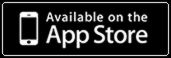












No comments:
Post a Comment