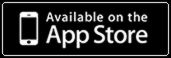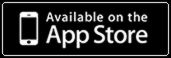This example demonstrates how to create new scene from predefined presets with two oscillators and use split keyboard to control each oscillator separately.
SynthScaper - Soundscapes synthesizer specially designed for creating and experiments with ambient soundscapes in wide range from noises to melodic instruments and everything in between.
This is one of possible configuration for controlling oscillators from screen keyboards that is differ from default when one keyboard controls all oscillators.
Also you can use the same way for MIDI keyboards and even configure control for different oscillators from screen and MIDI keyboards. For example in this case screen keyboard can works in "Hold" mode for one oscillator and you can use MIDI keyboard for another.
When you start to create new scene the best to start from "Empty scene". When the all parameters are default and main screen look like this.
You can click on any image to enlarge it
To set empty scene tap to the panel with scene name at the top of main screen. Then from scenes list select "Empty scene" and set it as current by button "Set". Empty scene is always in the begin of list.
On the empty scene in the spatial mixer area set the positions of sound sources "1" and "2" at the top and near to center. Sound source it is the output signal of each oscillators (after filters and effects). Position of sound sources defines distance and side from sound source to listener. In the simple explanation this is reverberation depth and stereo balance but inside a bit more complicated.
Also do not forget unmute these oscillators. For this use button "M" at the top right corner of the sound source control element. In the empty scene only second sound source is active.
Next set the knobs "Space" and "Reflects" which control parameters of spatial mixer to get more ambient effect. Also set the reverb mode to "Narrow".
For the screen keyboard set the maximum range and the start octave.
For our example the best to use "Continuous" mode for the keyboard. This mode sets by button "C". In this mode when moving across the keyboard the oscillators will smoothly change frequency instead of changing notes.
Button "Split" divides the keyboard into two - "Main" at right and "Additional" at the left. Tap to this button to split the keyboard.
For additional keyboard at left set octave "3" and also "Continuous" mode by button "C". You can back to single keyboard by using button "Merge". This will need when you would to set the double or full screen keyboard.
Next we need to assign these keyboards to different oscillators. Left keyboard ("Additional") will control the first oscillator. Right keyboard ("Main") will control the second.
Tap the button that looks like "Kb V:6 C0 B9" at the left panel for the first oscillator to open the panel "Keyboard settings". In this panel tap the tab "Keyboards". In this tab there are four buttons for assign each keyboards to the current oscillator.
Enable "Screen add" keyboard and disable "Screen main" for the first oscillator. So all events from additional keyboard will pass only to first oscillator.
At the title of this panel at right there are three buttons to select current oscillator. Select second oscillator and enable "Screen main" keyboard and disable "Screen add". All events from main screen keyboard will pass only to the second oscillator.
When you not use all oscillators in the scene it is recommended to disable unused oscillators. The disabled oscillator is not used in the audio processing. And it saves CPU resources. Mode "Mute" only mute the output of oscillator but continue processing even when events do not pass to this oscillator or samples not assigned.
To disable the oscillator tap the button "Off" in tab "Voice / Range". Below this button there are six buttons to set number of voices for oscillator. Close this panel by the button "Close" at the top left.
At the next step set the presets for these oscillators. Tap on the dashed area that displays the name of preset for the first oscillator to open the panel with list of presets. By default in the empty scene preset set to "Init".
In the list of presets tap to the group "Drones", scroll the list to preset with name "Holistic sign", tap to this preset to select it and then tap button "Set" to set this preset for the first oscillator.
If you want to select preset from another group tap the button "Back" at right and below the title to go to the main list. Then you can select another group.
Select oscillator "2" by button in the title of panel, scroll the list of group "Drones" and select preset with name "Floating 300" for this oscillator. Name of this preset will appears in the dashed area on the panel of oscillator on the main screen. Close panel "Presets" by button "Close".
Next set the positions of the sound source "1" and "2" about as on this screenshot. The control element at the top of each sound sources sets the output level of this source. Set these elements to the values about as on this screenshot. Less level for first oscillator and more for second. Set the range and octave for screen keyboards as on this screenshot.
Other elements of the sound source set the value of "Effect 1" (at the left side) and "Effect 2" (at the right). More about these controls you can learn from the application description that available in this application (use button "?" on the main screen) and also available as [
single PDF file ].
If all done correctly you can play with new scene by control two oscillators independently with main and additional keyboards.
When you touch specific keyboard this starts voice of first or second oscillator. The active voices are indicate by LED markers in the oscillators panels at the main screen. With these markers you can make sure that events from keyboards (screen and MIDI) pass to oscillators.
You can expand keyboard area by using double full screen keyboard. Use button "Merge" to hide additional keyboard and then button "Height" to open keyboard on full screen.
On the full screen keyboard use button "Double" to open second keyboard. Keyboard at top will be additional and at bottom will be main.
Double full screen keyboards give more space for control the sound but hide other controls. Use button "Height" to switch between full screen and mode when more controls are available on the screen.
Use this example as basis you can easily construct any other scenes from predefined presets with using one or several oscillators. Also you can choose different ways to control oscillators from single or double keyboards.
Please note if you want to use this scene in future you need save this scene as new. In the panel "Scenes" tap the button "New" to create new scene and save the current state of all parameters.
See also:
[
SynthScaper - Wide and deep sound with the single preset (guide with pictures) ]
[
SynthScaper - Natural chorus and Spatial effects (guide with pictures) ]
[
SynthScaper - How to assign "LFO" to parameters (guide with pictures) ]
[
SynthScaper - How to use "Effect" parameters (guide with pictures) ]
[
SynthScaper - Two-Voiced Drone (guide with pictures) ]
[
SynthScaper - Start with your own samples (guide with pictures) ]
[
SynthScaper - The Designer tool (short description) ]
[
SynthScaper - Arpeggiator / Sequencer overview (video demo) ]
[
SynthScaper - Automate pitch shifting (video demo) ]
[
SynthScaper - One shot sample demo (video demo) ]
[
SynthScaper modules connection diagram (big picture) ]
[
Complete description of SynthScaper 1.6 in one PDF file ]